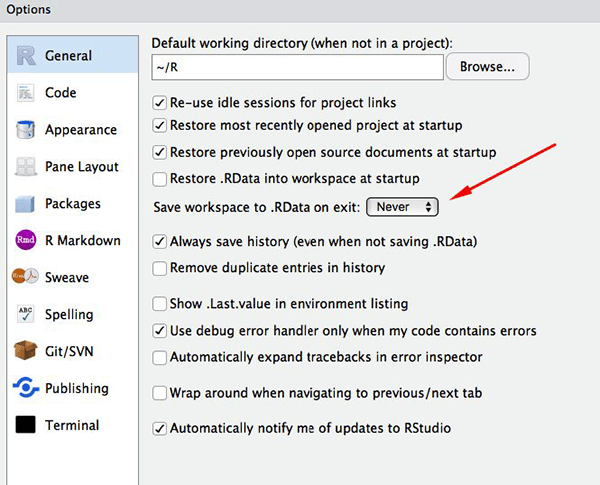Setup
If you have any problems with software installation or downloading data, please contact one of the instructors before the course.
Setup instructions
All the software required to run this course can be installed on your own machine. We also have additional laptops available for use during the course. Alternatively, if installation proves to be difficult, we can also provide you with access to a web-based virtual learning environment.
To install R and RStudio on your own computer, please follow the instructions below:
R and RStudio are separate
downloads and installations. R is the underlying statistical computing
environment, but using R alone is no fun. RStudio is a graphical
integrated development environment (IDE) that makes using R much easier
and more interactive. You need to install R before you install RStudio.
After installing both programs, you will need to install the
tidyverse package from within RStudio.
Follow the instructions below for your operating system, and then follow
the instructions to install the tidyverse
package.
If you already have R and RStudio installed
- Open RStudio, and click on Help > Check for updates. If a new version is available, quit RStudio, and download the latest version for RStudio.
- To check which version of R you are using, start RStudio and the
first thing that appears in the console indicates the version of R you
are running. Alternatively, you can type
sessionInfo(), which will also display which version of R you are running. Go on the CRAN website and check whether a more recent version is available. If so, please download and install it. You can check here for more information on how to remove old versions from your system if you wish to do so.
If you don’t have R and RStudio installed
Windows
- Download R from the CRAN website.
- Run the
.exefile that was just downloaded - Go to the RStudio download page
- Under Installers select the file relevant to your operating system
- Double click the file to install it
- Once it’s installed, open RStudio to make sure it works and you don’t get any error messages.
macOS
- Download R from the CRAN website.
- Select the
.pkgfile for the latest R version - Double click on the downloaded file to install R
- Go to the RStudio download page
- Under Installers select the file relevant to your operating system
- Double click the file to install RStudio
- Once it’s installed, open RStudio to make sure it works and you don’t get any error messages.
Linux
- Follow the instructions for your distribution from CRAN, they provide
information to get the most recent version of R for common
distributions. For most distributions, you could use your package
manager (e.g., for Debian/Ubuntu run
sudo apt-get install r-base, and for Fedorasudo yum install R), but we don’t recommend this approach as the versions provided by this are usually out of date. In any case, make sure you have at least R 4.x. - Go to the RStudio download page
- Under Installers select the version that matches your
distribution, and install it with your preferred method (e.g., with
Debian/Ubuntu
sudo dpkg -i rstudio-x.yy.zzz-amd64.debat the terminal). - Once it’s installed, open RStudio to make sure it works and you don’t get any error messages.
Installing tidyverse
After installing R and RStudio, you need to install the
tidyverse package.
After starting RStudio, at the console type:
install.packages("tidyverse")You can also do this by going to Tools -> Install Packages and typing the names of the packages separated by a comma. Press Install (a lot of text will start printing on the panel called “Console”)
Testing your installation
On the RStudio panel named “Console” type
library(tidyverse) and press Enter
A message similar to this should print:
── Attaching packages ─────────────────────────────────────────────────────────────────── tidyverse 1.2.1 ──
✔ ggplot2 3.2.1 ✔ purrr 0.3.2
✔ tibble 2.1.3 ✔ dplyr 0.8.3
✔ tidyr 1.0.0 ✔ stringr 1.4.0
✔ readr 1.3.1 ✔ forcats 0.4.0
── Conflicts ────────────────────────────────────────────────────────────────────── tidyverse_conflicts() ──
✖ dplyr::filter() masks stats::filter()
✖ dplyr::lag() masks stats::lag()
If instead you get the message:
Error in library(tidyverse) : there is no package called ‘tidyverse’then your package installation did not work. Please ask the instructors for assistance before the course.
Updating tidyverse
If you already have R installed and have used tidyverse
before, then it would be good to check that you are using the latest
version. To do this, go to Tools > Check for package
updates… and look at the list of updates it gives you. If
tidyverse is in the list, tick the box and press
Install updates. Alternatively, just select all of the
available updates and install them.
Setting up RStudio
After installing RStudio, change some of its default options (you only need to do this once):
- From the upper menu go to Tools > Global Options…
- Untick the option “Restore .RData to workspace on startup.”
- Change “Save workspace to .RData on exit” option to “Never”
- Press OK