Introduction to R
Creating objects in R
You can get output from R simply by typing math in the console:
However, to do useful and interesting things, we need to assign
values to objects. To create an object, we need to
give it a name followed by the assignment operator <-,
and the value we want to give it:
<- is the assignment operator. It assigns values on
the right to objects on the left. So, after executing
x <- 3, the value of x is 3.
The arrow can be read as 3 goes into x.
For historical reasons, you can also use = for assignments,
but not in every context. Because of the slight
differences
in syntax, it is good practice to always use <- for
assignments.
In RStudio, typing Alt + - (push Alt
at the same time as the - key) will write <-
in a single keystroke in a PC, while typing Option +
- (push Option at the same time as the
- key) does the same in a Mac.
Objects can be given any name such as x,
current_temperature, or subject_id. You want
your object names to be explicit and not too long. They cannot start
with a number (2x is not valid, but x2 is). R
is case sensitive (e.g., weight_kg is different from
Weight_kg). There are some names that cannot be used
because they are the names of fundamental functions in R (e.g.,
if, else, for, see here
for a complete list). In general, even if it’s allowed, it’s best to not
use other function names (e.g., c, T,
mean, data, df,
weights). If in doubt, check the help to see if the name is
already in use. It’s also best to avoid dots (.) within an
object name as in my.dataset. There are many functions in R
with dots in their names for historical reasons, but because dots have a
special meaning in R (for methods) and other programming languages, it’s
best to avoid them. It is also recommended to use nouns for object
names, and verbs for function names. It’s important to be consistent in
the styling of your code (where you put spaces, how you name objects,
etc.). Using a consistent coding style makes your code clearer to read
for your future self and your collaborators. In R, three popular style
guides are Google’s, Jean Fan’s and the tidyverse’s. The tidyverse’s is
very comprehensive and may seem overwhelming at first. You can install
the lintr
package to automatically check for issues in the styling of your
code.
Objects vs. variables
What are known as objects in R are known as
variables in many other programming languages. Depending on
the context, object and variable can have
drastically different meanings. However, in this lesson, the two words
are used synonymously. For more information see: https://cran.r-project.org/doc/manuals/r-release/R-lang.html#Objects
When assigning a value to an object, R does not print anything. You can force R to print the value by using parentheses or by typing the object name:
weight_kg <- 55 # doesn't print anything
(weight_kg <- 55) # but putting parenthesis around the call prints the value of `weight_kg`
weight_kg # and so does typing the name of the objectNow that R has weight_kg in memory, we can do arithmetic
with it. For instance, we may want to convert this weight into pounds
(weight in pounds is 2.2 times the weight in kg):
We can also change an object’s value by assigning it a new one:
This means that assigning a value to one object does not change the
values of other objects For example, let’s store the animal’s weight in
pounds in a new object, weight_lb:
and then change weight_kg to 100.
What do you think is the current content of the object
weight_lb? 126.5 or 220?
Exercise - assigning values
What are the values after each statement in the following?
mass <- 47.5 # mass?
age <- 122 # age?
mass <- mass * 2.0 # mass?
age <- age - 20 # age?
mass_index <- mass/age # mass_index?Answer
[1] 47.5 # mass
[1] 122 # age
[1] 95 # mass
[1] 102 # age
[1] 0.9313725 # mass_indexFunctions and their arguments
Functions are “canned scripts” that automate more complicated sets of
commands including operations assignments, etc. Many functions are
predefined, or can be made available by importing R packages
(more on that later). A function usually takes one or more inputs called
arguments. Functions often (but not always) return a
value. A typical example would be the function
sqrt(). The input (the argument) must be a number, and the
return value (in fact, the output) is the square root of that number.
Executing a function (‘running it’) is called calling the
function. An example of a function call is:
Here, the value of a is given to the sqrt()
function, the sqrt() function calculates the square root,
and returns the value which is then assigned to the object
b. This function is very simple, because it takes just one
argument.
The return ‘value’ of a function need not be numerical (like that of
sqrt()), and it also does not need to be a single item: it
can be a set of things, or even a dataset. We’ll see that when we read
data files into R.
Arguments can be anything, not only numbers or filenames, but also other objects. Exactly what each argument means differs per function, and must be looked up in the documentation (see below). Some functions take arguments which may either be specified by the user, or, if left out, take on a default value: these are called options. Options are typically used to alter the way the function operates, such as whether it ignores ‘bad values’, or what symbol to use in a plot. However, if you want something specific, you can specify a value of your choice which will be used instead of the default.
Let’s try a function that can take multiple arguments:
round().
#> [1] 3Here, we’ve called round() with just one argument,
3.14159, and it has returned the value 3.
That’s because the default is to round to the nearest whole number. If
we want more digits we can see how to do that by getting information
about the round function. We can use
args(round) to find what arguments it takes, or look at the
help for this function using ?round.
#> function (x, digits = 0)
#> NULLWe see that if we want a different number of digits, we can type
digits = 2 or however many we want.
#> [1] 3.14If you provide the arguments in the exact same order as they are defined you don’t have to name them:
#> [1] 3.14And if you do name the arguments, you can switch their order:
#> [1] 3.14It’s good practice to put the non-optional arguments (like the number you’re rounding) first in your function call, and to then specify the names of all optional arguments. If you don’t, someone reading your code might have to look up the definition of a function with unfamiliar arguments to understand what you’re doing.
Vectors and data types
A vector is the most common and basic data type in R, and is pretty
much the workhorse of R. A vector is composed by a series of values,
which can be either numbers or characters. We can assign a series of
values to a vector using the c() function. For example we
can create a vector of animal weights and assign it to a new object
weight_g:
A vector can also contain characters:
The quotes around “mouse”, “rat”, etc. are essential here. Without
the quotes R will assume objects have been created called
mouse, rat and dog. As these
objects don’t exist in R’s memory, there will be an error message.
There are many functions that allow you to inspect the content of a
vector. length() tells you how many elements are in a
particular vector:
An important feature of a vector, is that all of the elements are the
same type of data. The function class() indicates the class
(the type of element) of an object:
An atomic vector is the simplest R data
type and is a linear vector of a single type. Above, we saw 2
of the 6 main atomic vector types that R uses:
"character" and "numeric" (or
"double"). These are the basic building blocks that all R
objects are built from. The other 4 atomic vector types
are:
"logical"forTRUEandFALSE(the boolean data type)"integer"for integer numbers (whole numbers)"complex"to represent complex numbers with real and imaginary parts (e.g.,1 + 4i) and that’s all we’re going to say about them"raw"for bitstreams that we won’t discuss further
You can check the type of your vector using the typeof()
function and inputting your vector as the argument.
Vectors are one of the many data structures that R
uses. Other important ones are lists (list), matrices
(matrix), data frames (data.frame), factors
(factor) and arrays (array).
Missing data
As R was designed to analyse datasets, it includes the concept of
missing data (which is uncommon in other programming languages). Missing
data are represented in vectors as NA.
When doing operations on numbers, most functions will return
NA if the data you are working with include missing values.
This feature makes it harder to overlook the cases where you are dealing
with missing data. You can add the argument na.rm = TRUE to
calculate the result while ignoring the missing values.
heights <- c(2, 4, 4, NA, 6)
mean(heights)
max(heights)
mean(heights, na.rm = TRUE)
max(heights, na.rm = TRUE)If your data include missing values, you may want to become familiar
with the functions is.na(), na.omit(), and
complete.cases(). We will discuss dealing with missing
values a bit later on.
Now that we have learned how to write scripts, and the basics of R’s data structures, we are ready to learn a bit more about using external functions in R.
Packages
R has a lot of in-built functionality, such as the sqrt,
mean, max functions that we have come across
so far. This built-in functionality is what we refer to as R
Base.
It is possible to extend this functionality by using external functions through packages. Packages in R are basically sets of additional functions that let you do more stuff.
Tidyverse
The package that we will be using in this course is called
tidyverse. It is an “umbrella-package” that contains
several packages useful for data manipulation and visualisation which
work well together such as readr,
tidyr,
dplyr,
ggplot2,
tibble, etc…
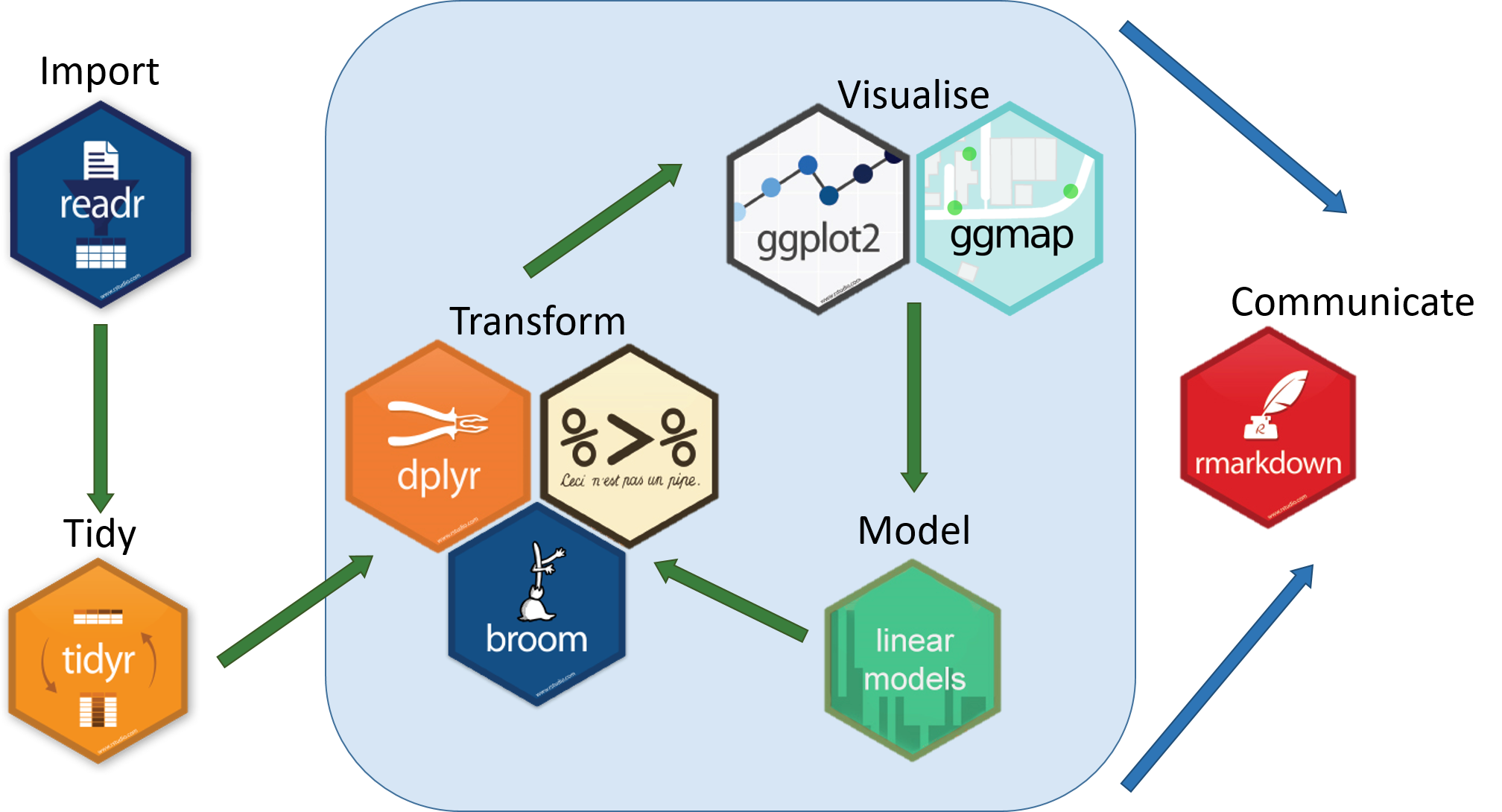
Tidyverse is a relatively recent package (launched in 2016) when compared to R base (stable version in 2000), thus you will still come across R resources that do not use tidyverse. However, since its release, tidyverse has been increasing in popularity throughout the R programming community and it is now very popular in Data Science as it was designed with the aim to help Data Scientists perform their tasks more efficiently.
Some of the main advantages of tidyverse over R base are:
- It is more verbose
Most tidyverse functions using common, meaningful words. For example, you can filter using
filteror select data usingselect. - Faster
Using tidyverse is up to 10x faster1 when compared to the corresponding base R base functions.
- It does not convert data upon importing
R Base has the somewhat annoying habit of converting data types when importing data, which can lead to problems when doing further analyses. With tidyverse, this does not happen.
Installing and loading packages
Before using a package for the first time you will need to install it
on your machine, and then you should import it in every subsequent R
session when you need it. To install a package in R on your machine you
need to use the install.packages function. To install the
tidyverse package type the following straight into the
console:
It is better to install packages straight from the console then from your script as there’s no need to re-install packages every time you run the script.
Then, to load the package type:
Now that we have loaded the tidyverse package in R we
are now able to use its functions. We will now start working through the
data exploration workflow by first importing data into R.

Comments in scripts
The comment character in R is
#, anything to the right of a#in a script will be ignored by R. It is useful to leave notes and explanations in your scripts. RStudio makes it easy to comment or uncomment a paragraph: after selecting the lines you want to comment, press at the same time on your keyboard Ctrl + Shift + C. If you only want to comment out one line, you can put the cursor at any location of that line (i.e. no need to select the whole line), then press Ctrl + Shift + C.